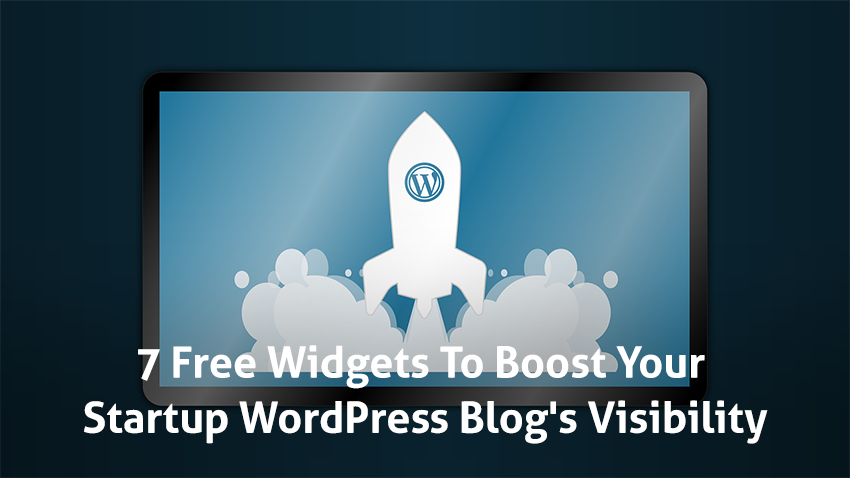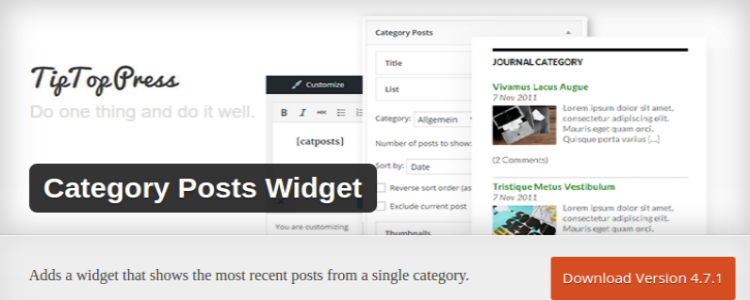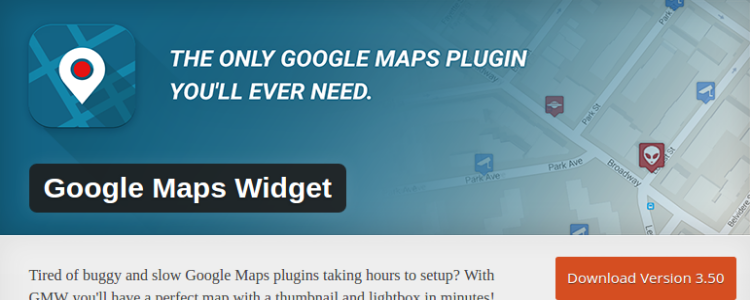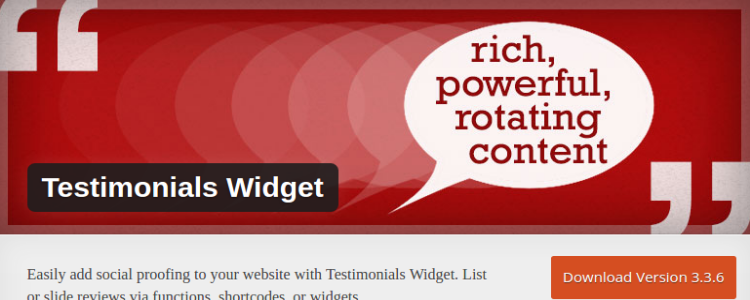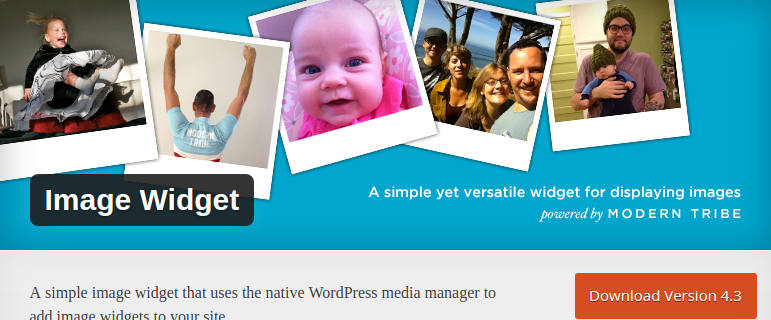WordPress widget is basically a small block which is designed to perform a unique function. You can easily add such widgets in sidebars of your web page. These areas are available for widgets.
The widgets on WordPress were designed basically to provide a user-friendly and interactive way of giving total control to structure and design of your WordPress theme. You can easily drag and drop the widgets in a specific area. All you need to go to Appearance > Widgets section to check the list of widgets available and widget area in WordPress dashboard.
With the help of widgets in WordPress, you can easily add features and content in the widget areas of the theme that is generally sidebar. But these widget areas can be found in the footer, header, sidebar, or below the content, or any area in the theme. The widget areas available in your theme may vary according to the specific theme.
Most of the wordpress themes are widget ready and they are likely to have several widget areas. Themes are generally not needed to have areas for the widget. If widget areas are not found in your theme, it is sure that the theme doesn’t support widgets.
You can find several kinds of widgets available. By default, WordPress has several widgets, such as tag cloud, categories, calendar, navigation menu, recent posts, search etc. If recent post widget is dragged into the widget area, it can have the recent posts listed.
Generally, widgets are separate areas which contain codes to perform a specific and predefined function. Plugins also add their signature widgets to provide added the control to the user over the display of its functions. For example, OIO Publisher is a plugin widget which lets users add a separate banner ad area in the widget areas.
In this guide, I am going to introduce you to seven WordPress widgets that are quite useful and can help increase the visibility of your site in different ways.
1. Recent Posts Widget with Thumbnails
WordPress features a recent posts widget by default. It showcases a simple list of recent posts. With the help of Recent Posts Widget with Thumbnails, you can easily show recent posts in your blog with thumbnails. For a thumbnail, it adds the first image in your post or a featured image. From the settings screen of widget, you can easily adjust the width and height of the image.
It is a simple and light widget that comes with plenty of options. It is based on the widely used default widget on WordPress “Recent Posts”. But it is extended to show more details on the posts like excerpts, thumbnails, and assigned categories.
It will add thumbnails from featured image or from the first image of the content on WordPress blog. If you don’t have a content image or featured image, it can let you show a default thumbnail. You can easily set its alignment. The thumbnail basically is aligned left to the post titles if they are featured in left-to-right languages. Otherwise, it will be aligned on right side.
2. Category Posts
As the name implies, this widget does nothing but simply shows recent posts from the category you select. It can also let you show post titles in the list or show thumbnail and excerpt. When it is used with Display Widgets, you can easily see the hidden widgets on specific WordPress pages.
With the help of Category Posts widget, you can easily place the list of posts linked from the same category in widget area or sidebar. You should activate “Williams Category Post Widgets” to use Category Posts widget.
Here are some of the most common uses of Category Posts widget –
- You can make a menu-like widget in the sidebar in which posts are linked in a category.
- Add thumbnail images and display a random post from any category you choose.
- Show dates on time-based elements like News & Latest Announcements.
Here are some of the Common Features –
- Change all Short Code options easily in customizer
- Supports several short codes
- Added option to use multiple widgets one after another for post offset
- In order to edit shortcode, it can add customizer link on admin bar with just one click
- Insert Shortcode buttons added to editor
- Lets users to set dimensions and show post thumbnail by height and width.
- Responsive Layouts with fluid images
- Set hover effects for thumbnail
- Enable excerpt filters from plugins and themes
- Supports “Social Buttons on Posts” of Jetpack
- Added option to activate excerpt filters from plugins and themes
- Thumbnail can be set as default thumbnail
- Change posts ordering.
- Disable banner, social buttons in excerpt.
3. Simple Social Icons
This widget is really very easy to add social icons to the sidebars. The widget’s settings include all the configuration options. You can pick the social media icon to link and add URLs of your profile. The icon can also be modified by choosing icon font color and background. By far, it is the best widget to add social icons. It is a customizable, user-friendly way to show icons with which visitors can be linked to several social profiles. By using it, one can easily customize size and color of icons, profiles to link to, and you can also align them to center, left or right from the widget form.
4. Google Maps Widget
Fed up of slow and lagging Google Maps default plugins that take forever to install? The Google Maps widget gives the ideal map with a light-box and thumbnail that can be set up in minutes.
Google Maps Widget is the shortest and easiest way to integrate a map on the sidebar of your WordPress site. You can easily display Google Map in the empty area with this simple widget. So, when someone clicks on the map, it will open a lightbox popup to display a larger view of the map. To display location and address of your business, it is the best WordPress widget.
5. Testimonials Widget
With the help of Testimonials Widget, you can randomly list or slide selected quotes, portfolios, texts, or reviews with videos or images on your blog. You can simply add testimonials through theme functions, shortcode, or widgets with tag and category selections and have several options to display, including specific or random ordering. For improved search results, Review Schema is also inbuilt.
The Testimonials Widget can easily add social proofing to the website. It can help you slide or list reviews through short-codes, functions or widgets. All in all, it is more than a typical Testimonials slider.
Key Features
- Fade, carousel and slide transitions
- Random display
- Filter slideshow content through tags, categories or post ID of WordPress
- Responsive Image Slideshow
- Styled well for adapting easy theme
- Slide content which is rendered with short-codes and compatible with shortcodes, such as Gravity Forms and WordPress galleries.
- Slide text which is vital to rotate testimonials
- Slide images which conduct responsive slideshow
- Shortcode and widget ready
- Performs video slideshows
6. Image Widget
Without writing HTML in a text widget, you cannot add an image to the sidebar. But it causes issues for the beginners who don’t know HTML and are unable to style image. But this problem is fixed with Image Widget. Users can easily add an image with WordPress media uploader. It also provides a user interface to add alt text, caption, and choose the image size. It is a simple widget which uses the default media manager of WordPress to add an image to your site.
Key Features
- Manages image alignment and resizing
- MU supported
- Description & Title
- Link image
- It has given all fields optional.
- Link to External Image, upload, or choose an image from media storage with the in-built Thickbox browser.
- Responsive
- You can override template for the theme
7. YouTube Channel Gallery
With the help of this widget, you can easily show latest videos on your blog from your YouTube channel directly. All the videos will be arranged perfectly in a grid layout which is also space efficient and makes it look more appealing. First of all, you have to setup and activate YouTube Channel Gallery plugin. Once the plugin is activated, display latest videos through “Appearance> Widgets” in a sidebar widget. Just drag and drop this widget to the sidebar.
This widget is very configurable. So, you have to install it. First of all, you have to provide a playlist ID or user ID in widget’s feed tab. To set thumbnail and player sizes, click on thumbnails and player tabs. Save changes once everything is done. YouTube can also work as HTML5 Player for mobile devices by using IFrame Player API of YouTube.
Summary
We hope you liked this post and it would help you pick the best WordPress widget to improve your site ranking and visibility as per your needs. By using the above widgets, you can easily improve your website’s overall presence and make it as lightweight as possible to attract visitors.