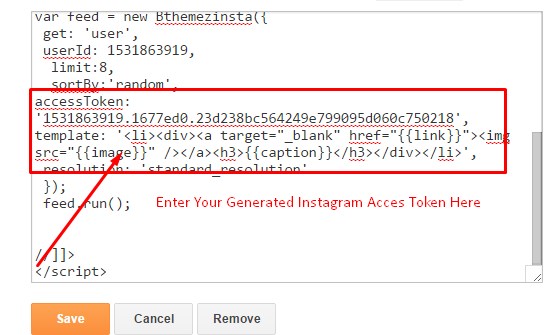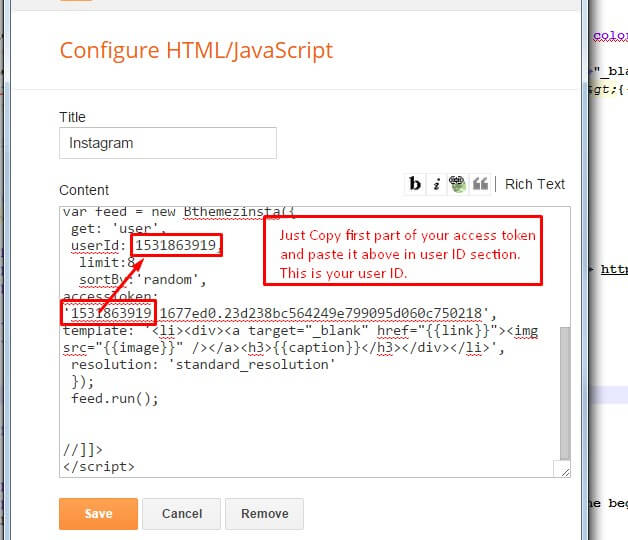The Instagram social network has an average of 4.2 billion image likes every day and this can only increase as the platform continues to grow in popularity. If you are marketing a business, brand or website, it’s imperative that you include Instagram in the mix.
As with any marketing campaign, when you create visual content for your brand on Instagram you should focus on your target audience as much as possible. According to data compiled for a new infographic by website builder, more than 80% of the users live outside the United States and this includes several non-English speaking countries. About 19.22% of Instagram users are from the USA. For an international brand, this is, of course, a benefit. The fact that images are also the focus, helps break any language barriers you might face with other types of advertising.
Research suggests that if you can attract the right audience, at least 5% of them will take action to visit the website, share the post or shop for products, depending on your call to action.
Instagram Tips To Maximize User Engagement
Here are 5 tips to help you get started:
#1 Always use relevant hashtags
Without an easy way to find your post, your marketing efforts will go unnoticed. This is where the hashtags become useful. When you use popular hashtags relevant to your business, your post will be found by those who search for hashtags. A single hashtag in a post can increase the engagement by 12.6%. When you use hashtags, you can use 5-10 per post, but don’t go overboard as this will cloud your caption and might come across as spammy.
#2 Use the best images in every post
On Instagram, the appeal is purely visual and you should never ignore its importance. Even the best image can become useless if you don’t understand how your image is scaled by the app. Instagram now allows high-resolution pictures, but it scales down the images to 612 x 612 pixels. Brighter pictures garner 592% more likes and cool colors are widely preferred.
#3 Create contests on Instagram
50% of users follow at least one business and customers always enjoy free giveaways. Holding contests and giving away prizes is one of the tried and tested methods to improve engagement. When you create a contest campaign, you should be specific about what you expect the customer to do and what they will get in return. You can use these contests to increase likes, shares, and tags. Your contest should always contain a specific hashtag that is easy to share and remember.
#4 Use stories to establish brand personality
Recently, Instagram launched a snap chat-like feature, allowing you to create Instagram stories. You can write over unfiltered images and videos and post them as stories. These will be shown for 24 hours and it is a great way to increase engagement. The users can also create their own stories and videos using your content and this will engage them even more. Use these stories to define the personality of your brand. You can also provide time-limited offers exclusively for Instagram users using these stories.
#5 Cross promote on different platforms
On top of Instagram, your business should at least have a Facebook and Twitter account. These social media platforms allow cross-promotion which is useful for keeping your audience within your network. You can use the engagement features of other platforms to drive traffic to your Instagram posts and vice versa.