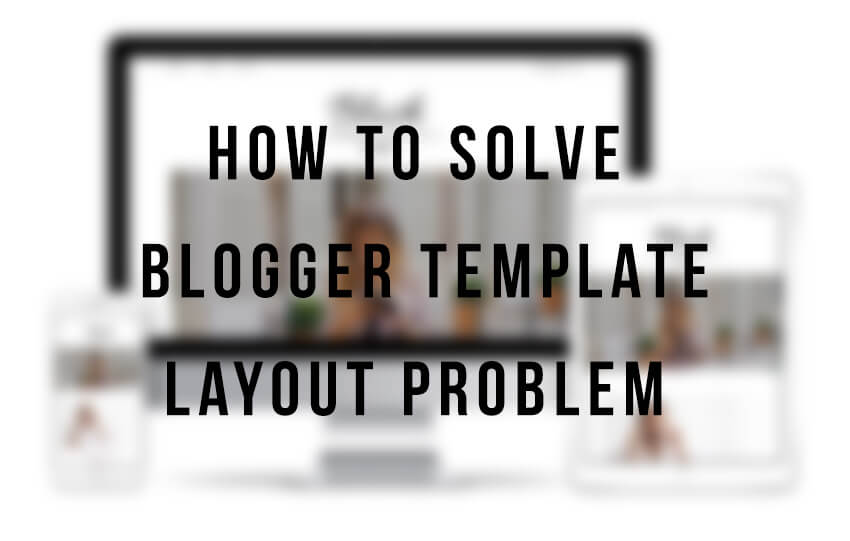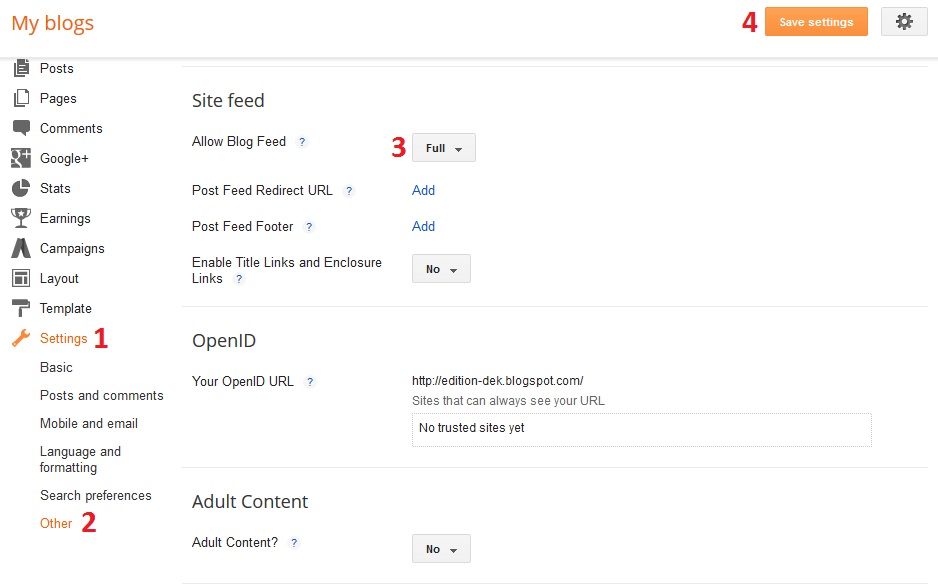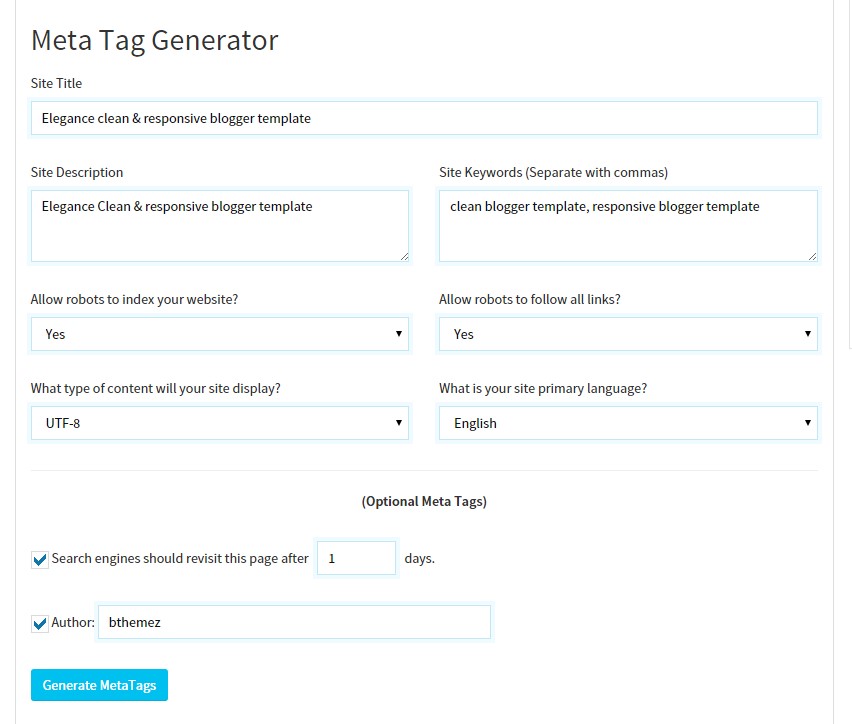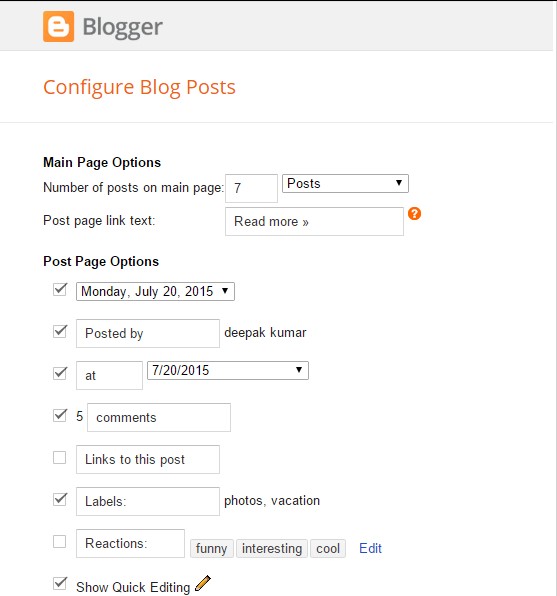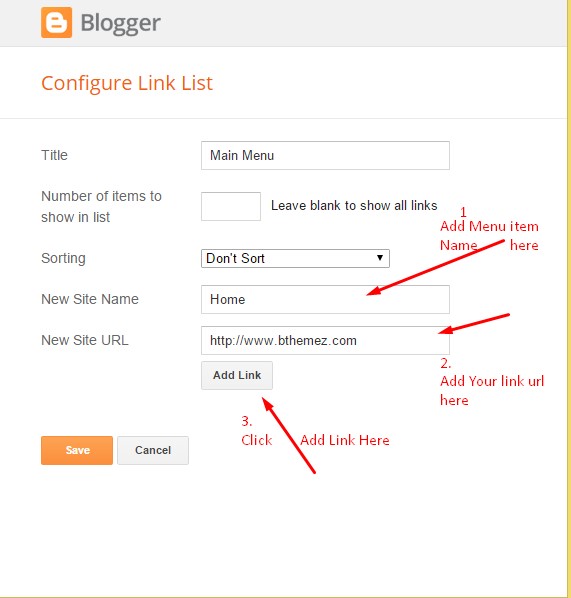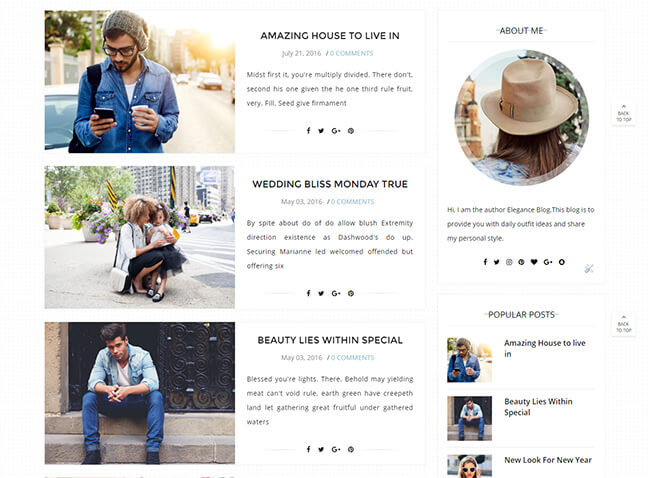In today’s world, there is no business that can survive without its official website. Especially talking about the newer or the small scale businesses. A website will act as a medium for creating awareness about the different products and services among the visitors.
There are a number of web building platforms that are available for creating a website. These platforms will offer you a number of tools that will enable you to edit, modify and publish the content of a website. Two of the most common CMSs that are widely in use nowadays are WordPress and the Blogger.
Which CMS is better WordPress or Blogger?
Uncomplicated and Intriguing Interface
If you are well versed with WordPress, then you would have read enough blogs about the ease of usage that the platform provides to its users. Any user can quickly familiarize himself to WordPress and start using it as compared to Blogger. Talking about the interface WordPress’s dashboard is much better than that of the Blogger.
Where Blogger is a mere blog posting platform, WordPress is an all in one solution for publishing a blog and developing websites. Among all the CMSs that are available for building a website, WordPress stands apart from all of them.
You Own Your Website, not Google
As WordPress is a third party application, you get to have a complete authority over your website. But with Blogger this is not the case. As Blogger is owned by Google, your website can be suspended in a situation where you do not follow or violate any of the policies drafted by Google.
You will receive a mail regarding the suspension of your website from Google. Usage of any kind of content that is duplicate is also against the policies of Google and will result in your website getting shut down.
Plethora of Design Options
In the WordPress Vs Blogger battle, one aspect where no other CMS, be it Blogger or any other can defeat WordPress, is the wide range of design options that it has on offer. With WordPress, you will get thousands of themes that will help you in designing your website and fulfil your requirements. Some of the themes will fit perfectly in the design of your website. This will save a lot of your time that you would have otherwise invested on customizing it.
However, with Blogger you only get a few number of themes and customization options. In terms of the overall look and feel the themes offered by Blogger are no way near with that offered by WordPress.
Better Search Engine Optimized
With respect to SEO, the websites that are built using WordPress are better optimized when compared with that of Blogger. WordPress will enable you to make use of the numerous plugins like W3 cache, Yoast SEO for keeping a track on the SEO status of a website.
With Blogger, you are all by your own while managing the SEO of your website. You don’t have the ease of using any plugins that will do the analysis for you. Therefore, optimizing your Blogger website is not that easy as it is in the case of WP.
Extend The Functionality of Website
In WordPress, you will get a plugin for basically any feature or enhancement that you want to add to your website. There are plugins for sharing your content over the social media, translate the language of the content, enhance the security of your website and much more.
You get to choose from a wide range of more than 40k plugins in WordPress. With plugins, you will be able to develop your website even if you are poor in coding. There are some simple copy paste functions that you need to do for designing your website.
Self-Host Your Website
WordPress gives you an option to self-host your blogs and websites. You don’t have to pay additional money for this. You have to pay the fees only for the hosting services. WordPress, when compared with Blogger, provides a much better option for long term purposes.
At an initial level Blogger is a good option but not in the long run. However, the lack of features and the urge to make your website stand apart from your competitors will persuade you to migrate your Blogger website to WP. Due to the number of options and features available in WordPress, it proves to be the best CMS platform.
WordPress Website Loads Faster
A website developed in WordPress will tend to load much faster when compared with that of Blogger. There are certain plugins in WordPress like WP Super Cache which make sure that the factors that reduce loading speed like images are compressed that will allow your website to load quickly and smoothly.
A Blogger website makes use of a single HTML template for making any kind of desired changes. Due to this, there is a significant increase in the load times of a website. It also has a negative impact from the point of view of SEO.
Sell Your Website Easily
One of the major drawbacks of using a Blogger website is that you won’t be able to sell it. As such, there is no option for selling and Google will penalize you if you try to do so. So, down the line, if you feel that you would sell your website then WordPress would be the better choice. Blogger is a product of Google, you will have no control over it.
Google strictly follows its policies and will directly suspend your website or blog if you don’t adhere to them. However, WordPress is a self-hosted platform so you can easily sell your website whenever you want to do so.
In The End
Above points highlight the benefits of using WordPress as a CMS platform. Apart from these points, there are many other benefits that WordPress will offer you. Due to its ever growing list of features and attributes, most of the people are converting their existing website created in other CMSs to WordPress.