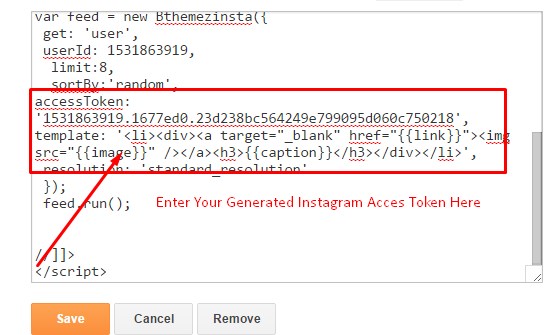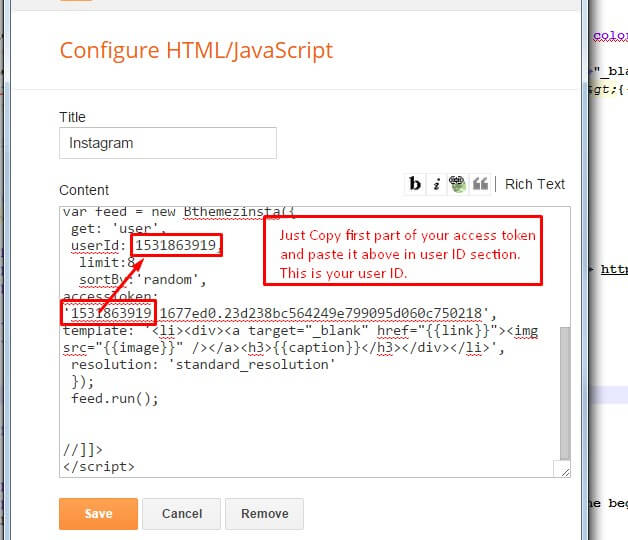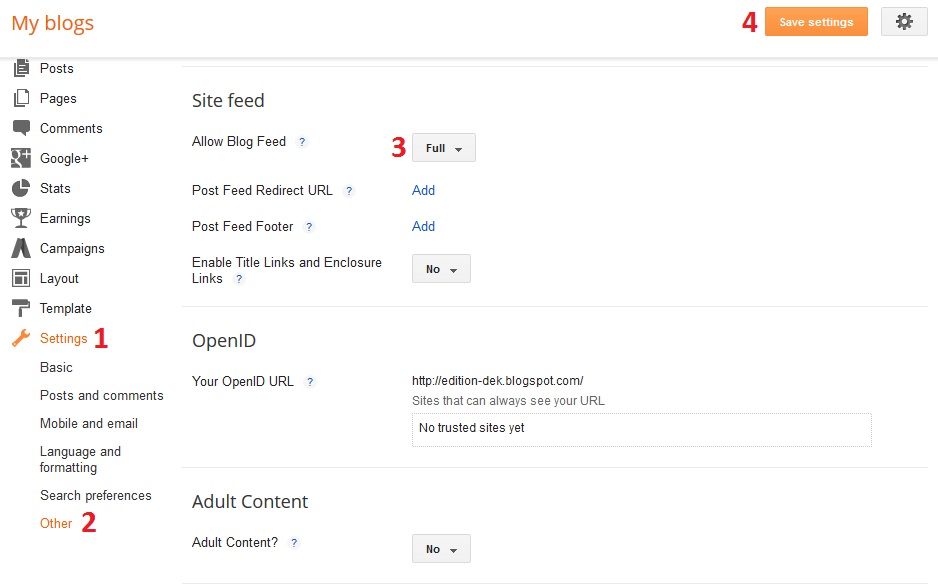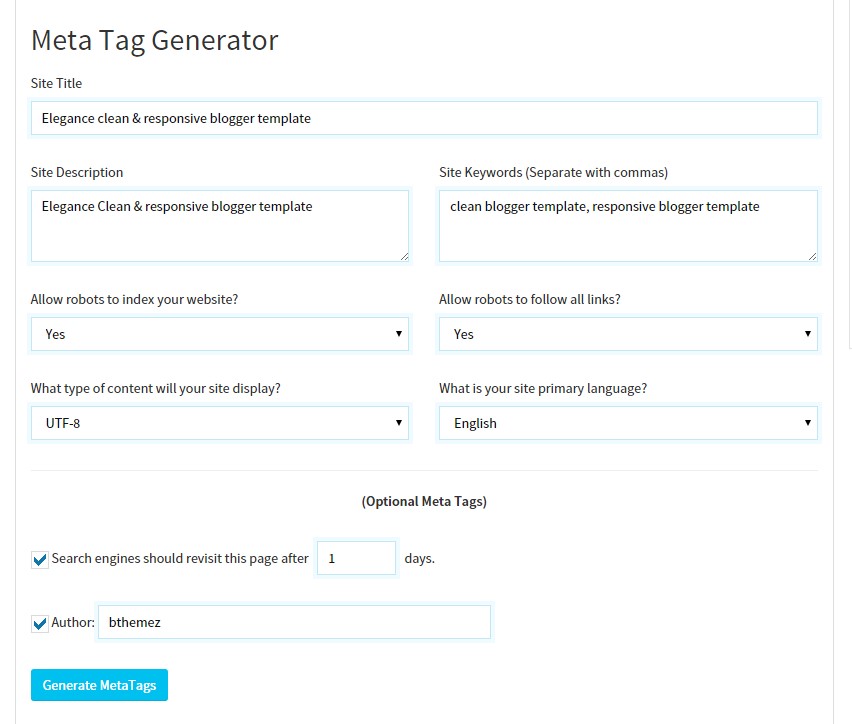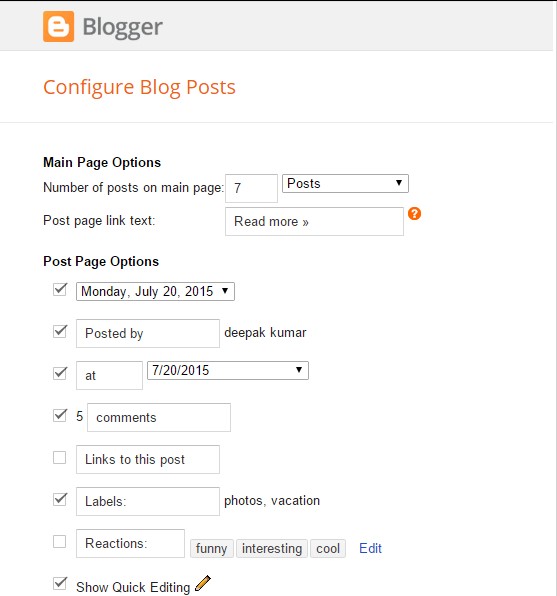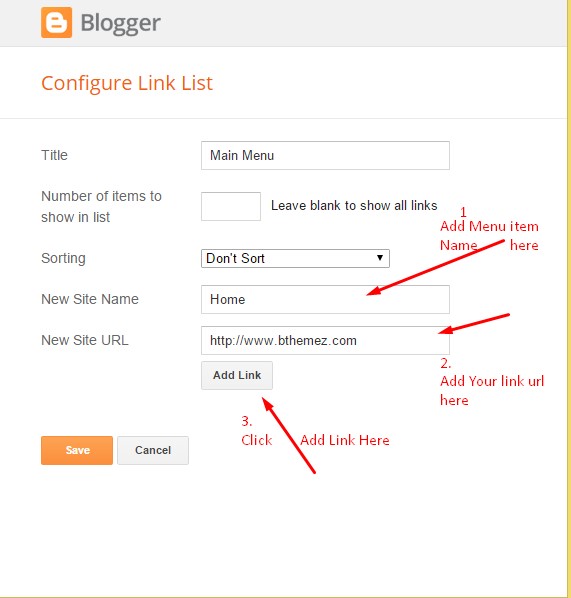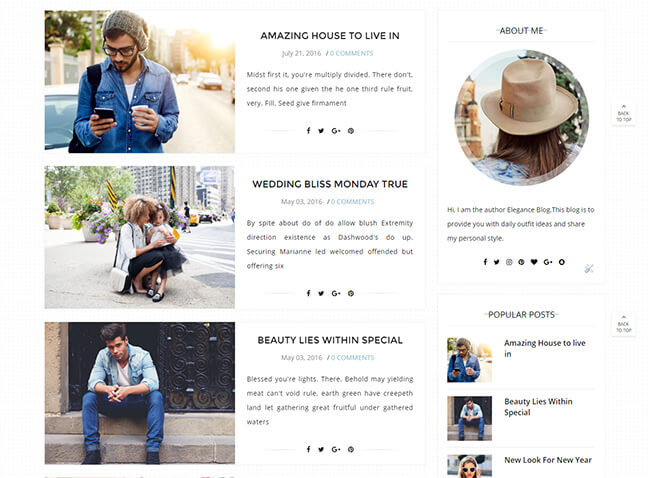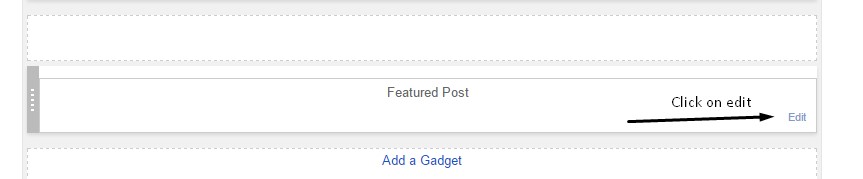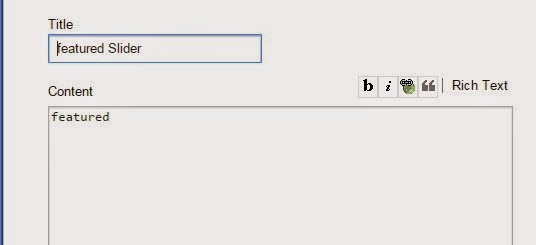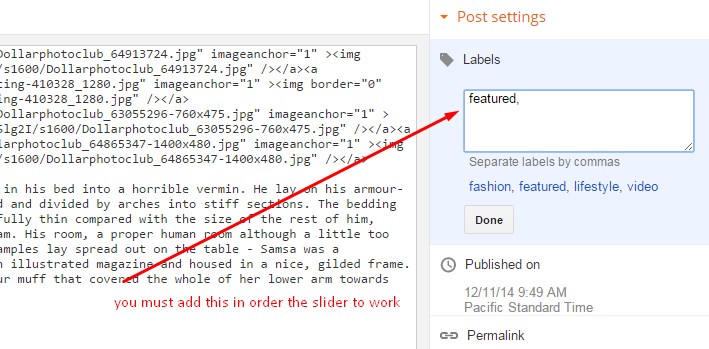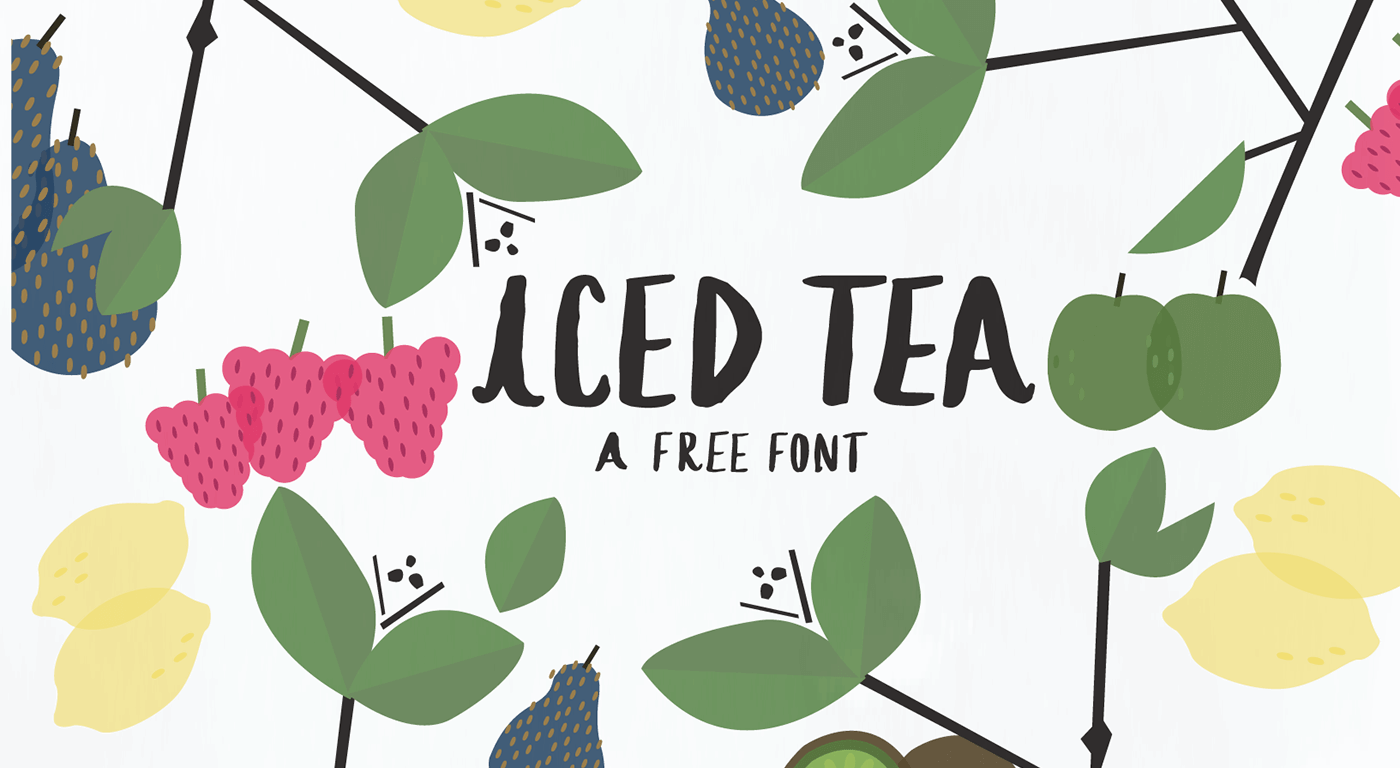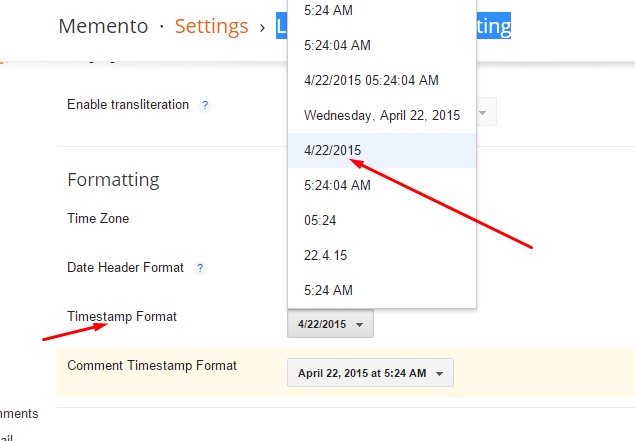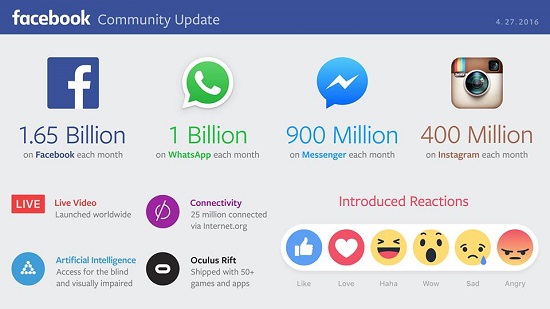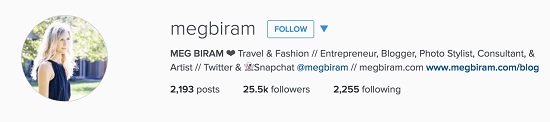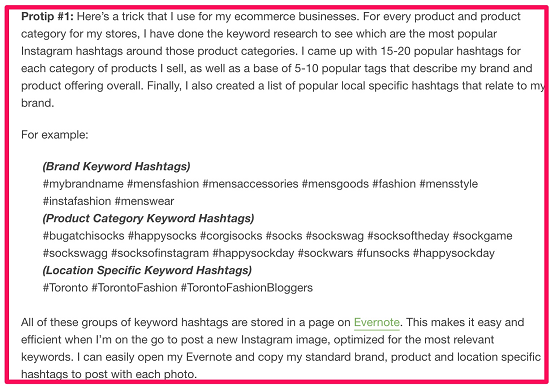Avoid WordPress beginner mistakes : It’s a testament to our basic human nature that we learn from our mistakes instead of crawling in a ditch, praying for Earth to open up and swallow us whole.
Okay, I may be exaggerating a little.
Mistakes happen and we deal with them. The entire charade, however, is more of a nuisance than a learning experience when you can’t point your finger at the cause and resolve. This applies tenfold to web development, where so many things could go wrong at any given point.
In this post, we take a look at 4 typical WordPress development mistakes and how to deal with them (so you won’t have to waste hours dealing with the mess):
1. The website doesn’t appear in any known search engine result pages
Reason: Unless this is a recent development (your site showed up before but doesn’t anymore: Check Google’s Webmaster guidelines and your own site’s security) it means that you have kept it on ‘Privacy’ mode.
WordPress has an option that lets you choose whether you want to keep your site hidden (de-indexed) from the search engines or not. This setting comes in handy when developers are creating/customizing/or otherwise running maintenance on the website. Basically, it keeps the traffic from search engines off your site (Note: Only the search engine traffic, you’ll still get traffic from other sources: social media, PPC campaigns, etc.)
The Fix: Making your WordPress site visible to search engine (through the admin).
The change cannot be made by anyone who doesn’t have admin-level access.
What you need to do is:
- Login to the admin panel
- Go to Settings >> Reading screen
- Uncheck the box titles “Search Engine Visibility: Discourage”
(Note: If it is already unchecked, check-and-uncheck again just to be sure)
- Save changes
2. Certain themes and/or plugins fail to load
Reason: The theme/plugin (and any custom work/ modifications made by you) contains code that is deprecated by WordPress.
WordPress community is very proactive and usually, rolls out about 3-4 major version upgrades (and dozens of minor ones) to make sure the platform is running at the best of its capabilities without creating problems for those who are still on PHP 5.5 and previous version servers.
The Fix: There are several ways to make sure you are not getting beaten by outdated code.
- Check themes and plugins: Use the plugins Theme Check and Plugin Check on a separate WordPress install to make sure they pass the latest WordPress theme/plugin review standards.
- Enable WP_Debug
- Use Deprecation Checker plugin and the Codex to keep up with all the functions deprecated by WordPress and their replacements.
- Or you could go for theme developers like Chickthemes wordpress themes to all the work for you.
3. Installing WordPress in the WRONG place
Reason: You were probably unaware of the possibilities and consequences of WordPress installation in subdirectory vs. subdomain.
WordPress is a very SEO-friendly platform, and everyone knows that. But it’s not unheard of for a client with an existing website to wish for a WordPress “blog” or “shop” as a part/extension of the current website.
The trouble arises when you and/or the client forget to understand the SEO benefits and cons of WordPress installation in a subdirectory (www.domain.com/blog) and subdomain (blog.domain.com). They both serve different purposes in terms of online reputation, traffic, and yes SERP-rankings too.
The Fix: Here’s how to explain the difference firsthand to avoid drawbacks in the future:
- A Subdirectory-blog is perfect when the client wants to increase the flow of traffic to the original website (www.domain.com). It’s also the cheaper and more manageable solution of the two as it’s controlled through the parent website.
The drawback is that the client gets no separate listing on SERP (Search Engine Results Page).
- A Subdomain-blog will give separate listings on SERPs other than the original domain (you get listed separately from domain.com and blog.domain.com. The traffic to this blog is not counted into the parent domain. It’s a viable option if the parent domain has enough goodwill and reputation to kick-off a ‘new’ website in its name.
4. Not respecting WordPress’ Boundaries
Reason: In the creative/coding haze, developers often slip away from the basic, core structure of WordPress.
It sounds like a non-issue, but despite the inherent flexibility and scalability of the platform, it still needs to retain some form of its own to make sure you are still capable of working with it. The JSON REST API is great, but to work with WordPress-specific area of the live-integrated system you’re building, you’ll need to learn and respect the platform’s boundaries.
The Fix: Respect the standards WordPress puts in place. They’re there for your benefit.
For instance: Instead of writing CSS and JavaScript inline, put them separately in files and call them using wp_enqueue_scripts(), wp_head functions: It saves time, maintains consistency in design, lets you cache and minify the scripts and helps make revision easier. I fail to see one single disadvantage of this method, but enough developers still swim against this particular current obstinately.
Endnote
Learn from the platform, and grow with the community. The worst mistake you can make is to stay in the dark about the latest developments taking place within WordPress.
Get up, and keep up. You’ll be creating masterful interfaces in no time.